RizomUV 2020 Winter Release

The Rizom-Lab team are super happy about this release! Not only have we implemented a new display engine under the hood, but we’ve come one big step closer to the Holy UV Mapping grail, namely real copying of UV island topology – TopoCopy. In addition, we’ve added a few other new features we hope you will like! Check it out!
Topocopy
TopoCopy is a new UV mapping workflow, where we reduce the time spent on UVs even more. You can select islands which have identical topology or geometry. You can then unwrap, optimise, brush, and tweak it to your heart’s desire. Once you’re done, you hit the Update button, and your unwraps, and all the work you did on it, will transfer to all UV islands with similar geometry or topology. You can also stack, or stack and group them as part of the process. Together with our powerful AutoSeams feature which cuts, unwraps and packs, time spent on generating good UVs for your art is cut even shorter.
Magnet Weld
Magnet Weld welds islands that are on top of, or in very close proximity to each other in UV Space – aka the 2D view. You control the distance at which they weld by adjusting the values in the Magnet Weld spinner. Simply select the edges you want to weld, define your distance, and hit W.
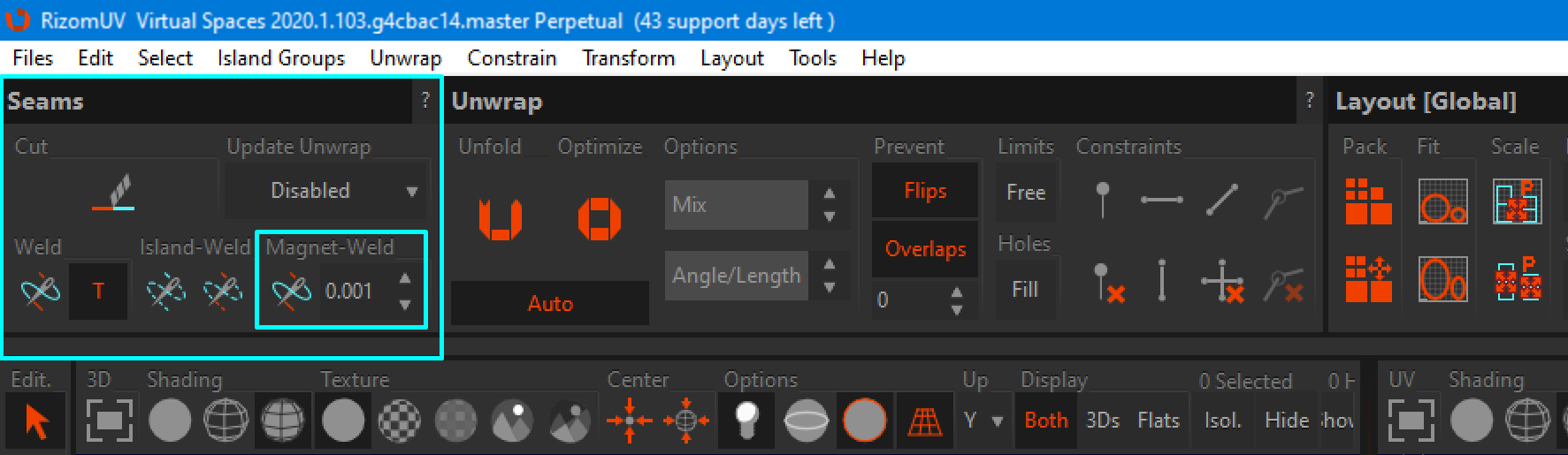
Poly Loop Selection
PolyLoop lets you select a loop of polygons in any direction you want, based on the orientation of the edge you select. To use it, enter Polygon Mode (F3),make sure Magic Wand is not active, and double click with the left mouse button (DLMB) over an edge in the loop you want to select.
Colour ID Map
By popular request, we have a new bar at the bottom of the Rizom UI: The Colour ID bar. It appears when you click the Colour ID button. The intent is to let you create your own colour ID maps for further use in, i.e. Substance by letting you pick specific or random, automatic colours. You can use the Colour ID for the above, as well as colouring problem islands when asking for support, defining material groups by colour if you have not defined any groups in your modeller, as well as simple colour blocking if needed.
Island & Tile Naming
As part of starting work on nested groups, you can now rename Islands and Tiles.
Improvements
The Rizom-Lab team are super happy about this release! Not only have we implemented a new display engine under the hood, but we’ve come one big step closer to the Holy UV Mapping grail, namely real copying of UV island topology – TopoCopy. In addition, we’ve added a few other new features we hope you will like! Check it out!
Simplified Packing Options
We’ve made packing easier. We’ve simplified the UI and made it dropdown based. Accuracy still means the quality of the pack, ranging from Low to Ultra, but now you can run Mutations by power of 2, starting at 1, and all the way up to 16236. As always, remember that if you have thousands of tiny islands or loose polys, don’t go Ultra and max mutations, as it won’t bring much of a benefit, try sticking to Higher and a median range of mutations instead!
Locking Logic
We’ve changed the Locking Logic. In previous versions up to this one, Locking only affected packing. No more. It now locks everything from scaling to rotating, unwrapping or optimising. This change in logic finalised the improvements we’ve made to the locking function, starting with locked islands not being packed when selected.
Please remember to turn off AutoFit if you want your locked islands or group to remain where you locked them.
UV Template Export
To match the Colour ID function, we have updated our UV Template functionality. Located in File->Export, the UV Template Export menu now sports the following options, where you just pick and choose what you want or need for your UV template, UDIMs included.
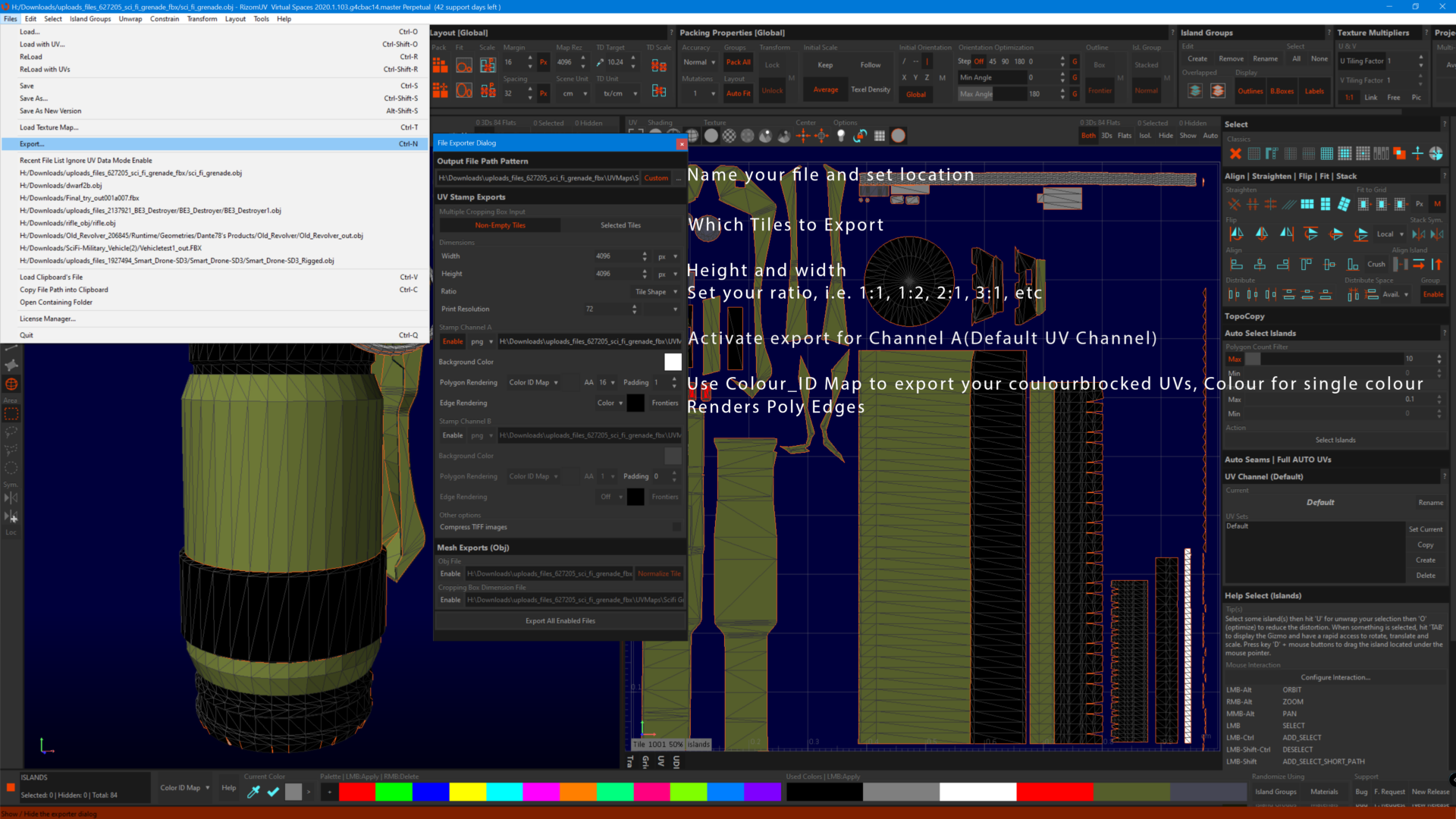
Margin & Padding Settings
Margin & Padding now automatically rescale as you rescale your map with the following standard values:
• 256 = 1px Margin, 2px Padding
• 512 = 1px Margin, 4px Padding
• 1024 = 1px Margin, 8px Padding
• 2048 = 1px Margin, 16px Padding
• 4096 = 1px Margin, 32px Padding
• 8192 = 1px Margin, 64px Padding

Preferences
We added a few new options to Preferences.
• You can now decide if you want to see your back faces or not. Back faces will be shown in Teal/Blue
• Text Size: This is the first step in improving for HDPI monitors, and it will set the font scale on your Island. Auto means it will grow bigger the more you scroll. Big means a static big font, and small leaves it at its current size.