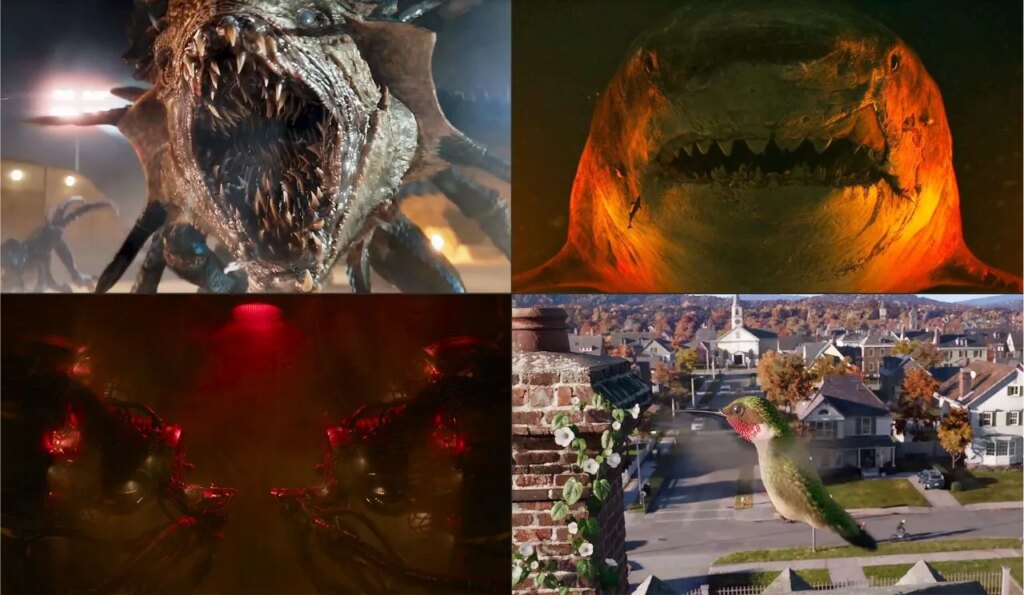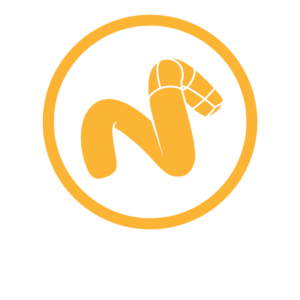Virtual Spaces
Discover RizomUV Virtual Spaces, a trusted UV mapping tool for indie developers and leading game studios. Continuously enhanced through innovation and community feedback, RizomUV streamlines high-quality visual creation with precise, user-friendly solutions. Its innovative capabilities and reliable performance make it a leader in the industry.
Latest features & news
Read articles about RizomUV that range from updates and features, to it’s use within the 3D space.
Virtual Spaces highlights
Unlock control in your UV mapping with RizomUV’s Unwrap With Constraints! This feature lets you set rules that guide the unwrapping process, ensuring your UV maps are perfectly aligned with your creative vision.
Experience the magic of Real-time Optimize in RizomUV! This feature streamlines your UV mapping by instantly adjusting and optimizing UV maps as you work. Say goodbye to tedious manual adjustments and hello to flawless, efficient texturing.
Elevate your UV packing game with Packing with Groups and Island Locking in RizomUV! Group related islands together and lock them in place to maintain their orientation and proximity, ensuring logical and efficient texture space usage. This feature revolutionises how you organise and optimise UV maps, making it easier than ever to achieve professional-grade results with precision and ease. Ready for a smoother, more intuitive UV mapping experience? Let Packing with Groups and Island Locking lead the way!
Streamline your UV workflow with RizomUV’s Similar feature! Instantly identify and group UV islands that share similar shapes and sizes, making your texturing process more efficient and organized. This tool is perfect for speeding up repetitive tasks and ensuring consistent texture application across your model. With Similar, you’re not just working faster; you’re working smarter, making your UV mapping smoother and more intuitive.
Transform your UV mapping with RizomUV’s Weld with Welding Align feature! Seamlessly join UV islands with precision, ensuring that edges align perfectly for a cleaner, more efficient texture map. This tool not only simplifies the process of welding but also enhances the final appearance of your model by minimizing texture seams and irregularities. With Weld with Welding Align, you get not only a more streamlined workflow but also superior results, making your UV mapping faster, easier, and more effective.
Discover the power of selection with RizomUV’s Magic Wand! This intuitive tool allows you to quickly select UV islands or polygons based on similarity, making it a breeze to isolate areas for editing or applying specific textures. Perfect for speeding up your workflow, the Magic Wand ensures you spend less time on tedious selection tasks and more time bringing your creative vision to life. With precision at your fingertips, the Magic Wand feature is your secret weapon for efficient and effective UV mapping.
Take control of your textures with RizomUV’s Gradient – Histogram feature! This powerful tool lets you visualize and adjust the distribution of your UV map’s density in real-time, ensuring optimal texture detail and consistency across your model. By using gradients and histograms, you can fine-tune your UVs for the perfect balance, making every detail in your texture work stand out. The Gradient – Histogram is your go-to for achieving unparalleled precision and quality in your UV mapping, transforming how you texture your 3D models.
Note that the feature has many mode and allow to visualise:
- Distortion
- Edge orientation
- Material ID
- Island Size
- Sharpness
- …
They use Virtual Spaces




Made with Virtual Spaces
What our users say
System requirements
Windows
- MINIMUM
- Windows 10 / 11 – (64 bit)
- 4 GB RAM
- 2 GB VRAM Graphics Card
- DirectX V.11
- 1920×1080 Monitor
- RECOMMENDED
- Windows 10 / 11 – (64 bit)
- 16 GB RAM
- 4 GB VRAM Graphics Card
- DirectX V.11
- 1920×1080 Monitor
MacOS
- MINIMUM
- macOS Big Sur 11 (or above)
- 8 GB RAM
- 2 GB VRAM Graphics Card
- 1920×1080 Monitor
- RECOMMENDED
- macOS Big Sur 11 (or above)
- 16 GB RAM
- 8 GB VRAM Graphics Card
- 1920×1080 Monitor
Linux
- Installation
- Before running the laucher, don’t forget to run a chmod +x on it. On the contrary you would not be able to execute it.
- Distribution compatibility
- We support only Red Hat Entreprise Linux +8.6.
- MINIMUM
- 8 GB RAM
- 4 GB VRAM Graphics Card
- 1920×1080 Monitor
- RECOMMENDED
- 32 GB RAM
- 16 GB VRAM Graphics Card
- 1920×1080 Monitor
FAQ
RizomUV Virtual Spaces is a powerful UV mapping software designed for 3D professionals in gaming, VFX, and animation. It provides a comprehensive toolset for creating optimized, making the UV unwrapping and layout process intuitive and efficient.
RizomUV is a cutting-edge UV mapping software that streamlines the unfolding and packing of UV maps for 3D models. It is designed to enhance efficiency and accuracy when creating UV maps. It is essential for texturing and detailing 3D objects in various industries, including video games, visual effects (VFX), animation, and product design.
By leveraging advanced algorithms, RizomUV can dramatically reduce the time spent on UV mapping, offering rapid unwrapping, packing, and optimization capabilities. This makes it an invaluable tool for professionals seeking to achieve high-quality results with minimal stretching and optimal UV space utilization.
Whether working on complex scenes or intricate designs, RizomUV provides the precision and speed to bring your projects to life.
- Automated Unwrapping: Quickly generates optimized UV maps with minimal manual adjustments.
- Packing Efficiency: Maximizes UV space with advanced packing algorithms.
- Distortion Control: Minimizes texture distortion with interactive tools.
- Seam Optimization: Places seams intelligently to maintain model integrity and visual quality.
RizomUV Virtual Spaces supports widely-used 3D file formats, including OBJ, FBX, and USD, making it compatible with most industry-standard software and seamless to integrate into your existing workflow.
Yes, RizomUV allows you to switch between Real Space and Virtual Spaces, depending on your project’s needs. This flexibility ensures you can adapt your workflow to both real-world scale projects and virtual environments.
This is only possible if you have subscribed to a Real Space license. Users with a Virtual Spaces license cannot switch to Real Space without subscribing to a Real Space license separately.
If you have a Real Space license, you can run RizomUV in VS mode by adding the -vs switch to the executable when launching the program:
C:\Path\To\Rizom\rizomuv.exe -vs
This will start RizomUV with Virtual Spaces functionality enabled, allowing you to work as if you were using the VS version without needing to adjust settings manually each time.
Please note that if you’ve previously run RizomUV in Real Space mode, you will need to reset its preferences. You can do this by accessing the Preferences dialog located at:
Menu → Edit → Preferences Dialog…
Yes, you can use RizomUV Virtual Spaces with other 3D software! RizomUV is compatible with widely-used formats like OBJ, FBX, and USD, allowing smooth import and export of assets between RizomUV and other 3D applications, such as Blender, Maya, 3ds Max, and Cinema 4D.
At this time, we have not yet published official documentation. However, we offer a variety of resources to help you get started and improve your skills:
For any technical issues or questions, you can submit a request via our Support Center.
We offer several licensing options for RizomUV Virtual Spaces, including:
- Subscription: Flexible monthly or yearly plans.
- Perpetual (Indie only): A one-time purchase for a lifetime license with optional paid upgrades, exclusively available to our Indie clients.
We also provide academic licenses for students and institutions.
Can you confirm that a perpetual license will not expire after a year?
Yes, a perpetual license allows you to run the software indefinitely. You will receive access to new releases for one year from the purchase date. The license itself doesn’t expire, but support for the perpetual license will end after one year.
Which releases will a perpetual license allow me to run?
A perpetual license lets you run the last release available before your support expires. Since perpetual support lasts one year, you’ll be able to use all releases built before the support expiration date, typically one year from the initial purchase.
For example, if you purchase a license on March 1, 2024, you’ll be able to use all releases up to 11:59 pm on March 1, 2025.
After my perpetual license support expires, how do I get updates or new releases?
You have two options to receive updates or new releases after the support period:
- Purchase monthly subscriptions – You can accumulate 12 consecutive months of subscriptions to obtain a new perpetual license.
- Buy a new perpetual license – This option immediately renews your access to updates and support.
I have a Rent-To-Own license and completed 12 subscription months. What releases will my perpetual license allow me to run?
Your perpetual license allows you to run the last release built before the one-year support period ends. For example, if you begin your Rent-To-Own plan on January 1, 2024, you’ll have access to all releases created up to January 1, 2025.
I ordered X months overall but the perpetual month count is less than X, why?
The Rent-To-Own plan allows you to purchase a perpetual license with 12 consecutive monthly payments of €14.90 each. These payments must be consecutive to qualify. We offer a seven-day grace period between each monthly payment, so if you pay within this window, the months still count. However, if payment is made after the grace period, the months will not accumulate towards a perpetual license.
At the moment, only Indie licenses are available as perpetual licenses, while PRO licenses are offered on a subscription basis only.
Definitely not.
Each user, whether an individual or a legal entity, must have one (1) valid license for the software.
If your goal is to allow multiple people to use RizomUV simultaneously, we recommend using a floating license.
A “Floating License” permits shared access to the software among multiple individual users within a single legal entity. With a floating license, users can access the software on multiple computers at once, provided the appropriate number of licenses has been purchased to match the number of simultaneous users.
The floating license is installed on an internal server, enabling several users to access the software simultaneously up to the number of subscribed tokens.
The floating license will be installed on a home server and will offer simultaneous use of the license by several people up to the number of tokens subscribed.